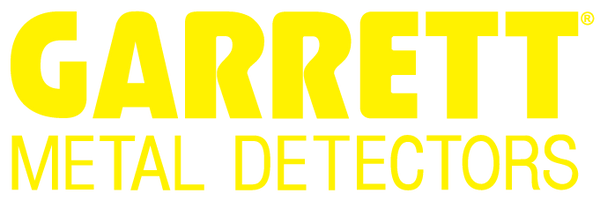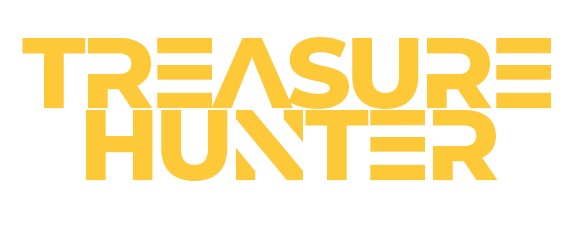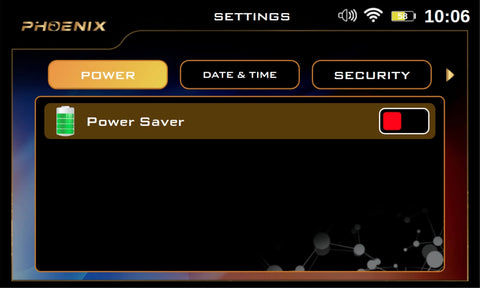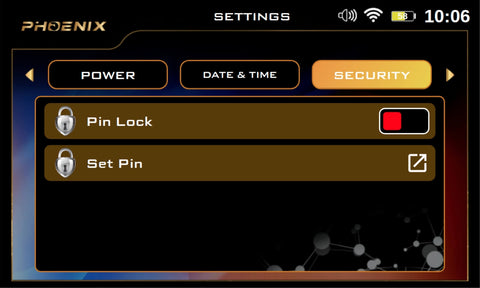Mega Detection Phoenix 3D Ground Scanner Metal Detector
Depth: 40 meters.
Phoenix metal detector is a 3D ground scanner with a completely new ground scanning technology that ensures faster and more accurate results in finding and detection of ancient treasures and burials at very great depths.
Mega Detection company provides, via Phoenix 3D ground scanner, an effective professional device with 3 search systems suitable for professional prospectors and treasure hunters looking for antiquities and gold treasures.
Phoenix provides a rich visual user experience by displaying the results of the 3D ground scan either directly on the device screen or via an Android tablet via powerful analysis app “Multi Visual Analyzer” that provides all the tools to analyze the scan data visually.
On the other hand, although it is a device intended for professionals, the device is easy to use, thanks to its multi-language modern software program, which is carefully designed to facilitate the process of adjusting the settings and various scanning options as well as displaying the results.
Device Features
- Phoenix is a Powerful 3D Ground Scanner with unique and new ground scan technology.
- Multi-purpose metal detector for treasure hunting, archaeological excavation and underground cavities detection like tunnels and chambers.
- 3 search systems: [3D Ground Scan – Live Stream – Pin Pointer], suitable for different treasure hunting applications and metal detection purposes.
- New unique 3D ground scanning technology via Multi Ground Scanner (M.G.S) probe, with larger scan surface that offer more coverage and faster scan process, but with reliable accurate results.
- Powerful Live Stream system via Vertical High Signal Transceiver or shortly V.S.T probe that offer live scan of ground area with visual representation based on target type on both screen and tablet.
- Pin Pointer system for easy visual pin pointing of detected target using V.S.T.
- 3D visual presentation for targets in 3D Ground Scan system on the Android tablet with different colors that point to a different target types like metal, normal ground and cavities like tunnels.
- 2D visual presentation of scan process on device screen for all search systems.
- Multi Visual Analyzer app for any Android tablet or smart phone, which offer a visual result presentation and powerful visual tools to analyze and get complete information about detected targets like target type, location and depth.
- LEDs Bars a set of LEDs located on two sides of conical end of V.S.T that change its color based on detected target type.
- Phoenix has Practical modern design suitable for long-time operation and ground scan.
- Large size colored LCD screen provides a comfortable viewing experience for the results, and easy to change the scan settings.
- Powerful multi-lingual visual software program offers best user experience through visual controls, icons and graphics for easy settings adjusting and results display.
- Operated via an external rechargeable lithium-ion batteries guarantee a long-time operation.
Search System
3D ground scan system is the most powerful system for detection in Phoenix device, it is developed with a new technology incorporated in the scanner probe called Multi Ground Scanner or M.G.S in short.
M.G.S with its unique design and large surface with multiple sensors, enable coverage and scanning of larger area in less time but with more accurate results.
3D ground scan system displays the scanning data obtained from M.G.S as 2D visualization on device screen or as 3D graphics presentation on bundled Android Tablet via Multi Visual Analyzer app as we will explain later.
After selecting the system from the main menu, the device program allowing the user to choose how to display the scan results. There are two options:
1. Device
This option if selected enable the user to complete 3D ground scan process using device LCD screen as the results will display directly on screen, before that the user must adjust the ground scan settings that include following options:
This option defines the method for conducting the ground scan, meaning how the measurements will be recorded at each scan point.
Here there are two modes:
- Manual: in manual mode the recording of scan measurement performed manually by the user using red button in main unit of the device.
- Automatic: in this mode, the device is responsible for taking measuring points automatically.
It expresses the shape of the user’s movement path when conducting a ground scan, there are two types:
- One Direction: In this case, the scan points are recorded in each scan line in one direction. In other words, the direction of measurements recording is in a specific direction in each scan line, for example, starting from the south towards the north, and so on for each line, meaning that the start points of the scan lines are on the same side.
- Zig Zag: here the direction of measurements recording in two consecutive scan lines are in opposite direction, meaning that the start points of two consecutive scan lines are on the opposite’s sides.
It is a dimensions of virtual scanning grid made up of cells, related to the number of scan lines and points in each scan line.
It includes the following two values:
- Width: it is width or number of columns in grid, it same as scan line count.
- Height: it is height or number of rows in the grid, it equal to number of scan points.
It is the starting point for ground scan within the pre-defined area, and one of the following two options can be chosen:
- Left: in this case the scan process starts from bottom – left corner of scan area.
- Right: the ground scan will begin from bottom – right corner of area.
After setting the previously explained ground scan settings, Scan tab displays a table summarizing the selected settings with a button to start scanning, and the user can press the OK button to actually start the scanning process and record the results.
During the scan process the measurement in every scan point will be presented visually on screen as 2D grid consisting of rows and columns of cells and every scan point presented as cell with 4 sub-cells in specific colors based on type of target that M.G.S hover it in this point.
The table below show the type of target for each color:
| Green |
Light Blue |
Blue |
Yellow |
Red |
| Normal Ground |
Small Cavity |
Cavity |
metal objects |
gold |
On the left side of screen near the grid, there are many values presented:
- Current X: it presents the current scan line number or current column number in grid.
- Current Y: it presents the current scan point, or current row number in grid.
- Value: a numeric value related to measurement in current scan point.
2 . Tablet
If user selected this option on device screen, first he must make a wireless connection between device and tablet, he must continue the 3D ground scan on the bundled Android tablet.
In this case the user chooses same ground scan settings as explained previously, but inside the Multi Visual Analyzer app and the ground scan data visualized as 3D graphics inside the app.
Multi Visual Analyzer app can be installed on any Android tablet or smartphone, it has a simple graphical interface available in 12 languages, it used to adjust settings of ground scan and scan data transmitted in real time from M.G.S to be presented as 3D graphics with different colors that refer to various target’s types such as metal, cavity or gold like in previous table.
Multi Visual Analyzer app include a set of tools to display the data from different viewports and tools to know the location and depth of specific target visually, and filters to filter results based on specific target types.
Live Stream System
Live Stream scan system is powerful ground scan mode with live real-time scan of the ground and direct visualization of measurement on display screen or optionally on tablet via Multi Visual Analyzer.
The scanning process in this system carried out by a Vertical High Signal Transceiver (V.S.T) probe, a new probe with unique technology to perform deep live scan to detect different types of targets including ferrous metal, non-ferrous metal and cavities like tunnels or caves.
V.S.T installed in front of Phoenix main unit, and must be vertical, it must always be perpendicular to the ground during the scanning process.
At the end of the probe, there is a four-sided cone with two sides containing a set of luminous LEDs, whose colors change during the scanning process according to the target type.
For example: When a user moves V.S.T probe over a golden object lie a golden coin the LEDs will light up in red color, it will light up in blue when V.S.T passes over a cavity.
After selecting the Live Stream system from the main menu, the screen displays a screen to calibrate the V.S.T probe first, then move directly to live-stream screen that display a continuous stream of colors changing during scan made by V.S.T based on target type in similar way as explained for LEDs, on the right of screen a numerical value of target displayed, user here can change speed of stream.
Example: color is Red when capturing a precious metal signal and green for normal ground.
User can also display live-stream visualization on tablet via Multi Visual Analyzer, in this case he must connect the device and tablet via Bluetooth, and selecting Live Stream inside the app.
Multi Visual Analyzer app will display a changed-color stream of received scan data from V.S.T, here also the colors related to the target type in the same way.
Pin Pointer System
The Pen Pointer system is a system usually used after excavation in order to accurately locate a potential target.
The scan process is carried out here via a V.S.T probe also, and in a similar way to the live stream system, where the probe must be perpendicular to the ground as well.
Pen Pointer used to determine the presence of a metal target or cavity with the precise determination of the location in which the buried metal or cavity is located via audio feedback or visualization on screen as 2D bar graph.
In the result screen there are many settings that user can adjust:
The sensitivity value is related to adjusting the sensitivity of the captured signal through V.S.T probe , according to this value, the visual representation of the signals and the tone of the audio output changes.
User can use this option to calibrate the sensor sensitivity at any time according to the ground type and the ground state.
This option reset the calibration process to its default value.
The visual representation of received signals on device screen is a 2D bar graph.
In case of signals of metallic target such as bronze statue for example, the bar graph will be consisting of bars facing upward, of different length, with graded colors from green to red in the middle at the maximum values, and then graded towards green on sides.
If received signals are for cavities – such as a tunnel – it will be made of bars facing downwards, of different length, ranging from green to dark blue in the middle at the maximum values, and then graded towards green at lower values.
Device Program Functions
Modern Software Program
The user interface of Phoenix software program designed visually according to latest developments in user interface design and user experience (UX) guidelines.
The software program offers the user a rich visual experience and easy way to adjust ground scan settings and seeing the results visually on screen with set of tools.
Search Systems Screen
It allows the user to choose the search system by selecting the search system icon from the list via the buttons on the control panel.
User can choose between 3 available search systems and press OK button to start using selected system.
Language Select Screen
In order to provide a Phoenix 3D Ground Scanner for all prospectors around the world, the device’s software program available in many international languages, including the most spoken and used languages in the world.
The user interface language can be easily changed within the device’s settings and user can choose from 12 international languages to cover most countries of the world.
Supported languages includes:
1- German 2- English 3- French 4- Spanish 5- Russian 6- Italian 7- Arabic 8- Hebrew 9- Persian 10- Turkish 11- Urdu 12- Chinese.

Date & time Settings
One of the useful features for the user of the Phoenix, is the ability to set the date and time to match the real date and time, and the device keeps these values even if it is turned off.
The device displays a digital clock that includes the current time and appears continuously at the top right of the screen to enable the user to know the time when he searching in the fields, especially with the knowledge that when searching, the user should not carry metal objects such as a wristwatch or a mobile phone because they affect the capture of magnetic signals .
The importance of the possibility of the date and time subject is also evident when saving the search files or the values of the ground scanning process, as they are automatically saved with a name that includes the date of the day and the time at which the file was saved, and this guarantees the user the ability to return and analyze the search process that was conducted in a specific place on a specific date.

Screen Settings
In this screen user can control some useful settings related to the device’s screen, namely:
In the case of activating it, the value of the time that the device needs to turn off the screen can be set (in the event that no button is pressed for a while), and this ensures that the battery power is saved for a longer use.
The screen brightness value can be controlled within a specific value to suit the user’s conditions in terms of time during the day or night and weather conditions like in foggy or rainy days.
This option can be useful to save battery power when it is set to low values.
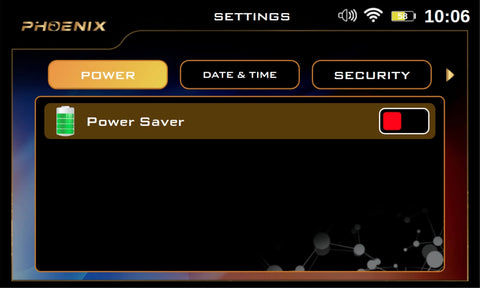
Scan Files
When performing scans, the user can save the current values of the scanning operation to files stored in the device’s memory.
The user can, through a simple interface, review all previously saved files and open them to view the stored results, or a previously stored file can be deleted to save space in memory for future searches.
Reset
Here the user can set the following options
- Reset Settings: reset general settings without deleting previously saved scan files.
- Factory Settings: reset to the factory values (the values when purchasing the device from the factory) while deleting the saved files.
- Clear Memory: clean memory to free up the device’s memory of all saved files.
Device information
This screen displays the device information, which are:
- Device Version.
- Software version.
- Device Model.
- Serial Number.
- Manufacturer Country.
- QR code: the user can read it to obtain useful information about the device, including the manufacturer website.
Security settings
- Pin Lock: activate or deactivate the screen lock.
- Set Pin: here user can set a pin number (a number that without entering it correctly any person can’t access and enter the device software program).
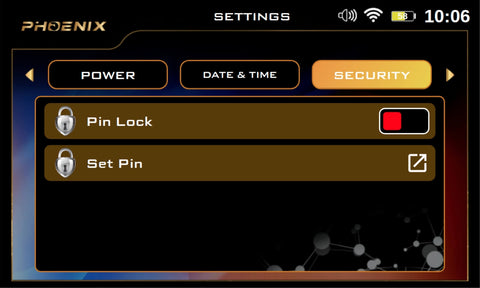
Accessories Included from Factory:
- System Box (Main Unit).
- Multi Ground Scanner (M.G.S.60).
- Vertical High Signal Transceiver: (V.S.T).
- M.G.S Connector.
- Armrest & Shafts.
- Lithium-Ion Battery.
- Headphones.
- Accessories Box (Screws – Nuts – Battery Charger – Cables…).
- Android Tablet (Optional).
* 2 years warranty
INTERNATIONAL CUSTOMERS
Import Duties, Taxes, and charges are not included in the item price or shipping charges. These charges are the buyer responsibility.